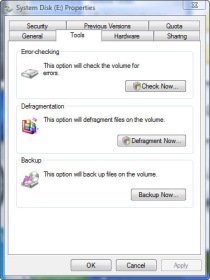Defragmentation tidies up your computer in Windows XP and Vista
“Have you defragged your hard drive lately?” is the question we hear from time to time. For those not comfortable with the current computer lingo, defragging equals defragmentation.
First of all, what is it?
Imagine your hard drive is an empty closet. At first, it’s really east to put boxes of all sizes in it, and everything fits just fine. But after a while, you find that room starts running short. So instead of putting another large box in the closet, you open it and put the contents into smaller boxes that will fit in the remaining empty spaces in the closet. After a while of removing some items and putting new ones in, you can imagine that it would get very hard to find anything at all in it.
Your hard drive is that closet, and that mess is known as fragmentation. What Defragmenting does is takes everything in your hard drive’s ‘closet’ and reorganizes it so that all the similar items are together again. It finds all the holes on the drive and organizes that data so that it fills them better.
Many think, mistakenly, that defragging the hard drive will solve all of their woes. For the most part, defragmenting the drive won’t cure your computer of its ills. But while defragmenting the drive can’t perform miracles, it is an important part of regular PC maintenance.
You usually only need to do it once a month at the most, and as said earlier, it’s limited in its ability to fix anything more than a dirty hard drives ‘closet’.
To defragment your hard drive, double-click on My Computer (Computer in Vista). Right-click on the drive you want to Defragment, usually the ‘C’ drive. Select ‘Properties’ and the click on the ‘Tools’ tab at the top of the window. Both XP
and Vista have an option in tools to defragment the hard drive. Click on the button, and in XP select Analyze to see if the drive needs it, or just select ‘Defragment’ to begin. In Vista, things are a bit simpler, as you only have the option to ‘Defragment now’.
It can take some time to complete, but in the end, if the drive was badly fragmented, you’ll notice a speed boost. If it wasn’t bad, at least you know you are getting 100% of your computer’s performance.
- Looking for an easy–to–use premium defragmenter tool? Get a copy of O&O Defrag Pro