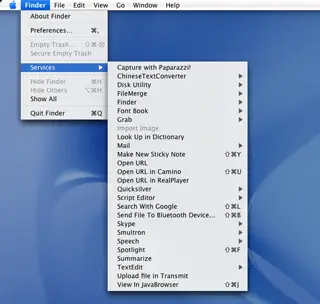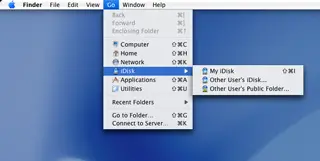Getting around the Mac
While the Mac interface is pretty simple to use, many new Mac
users are already very accustomed to the way that Microsoft
Windows
gets you around. The first thing that Windows
users look for is a Mac
analogue to Windows Explorer. Apple
uses a program similar to Windows Explorer, and refers to its file browser as Finder. Unlike Windows
, Finder is always accessible via the Toolbar along the top of the desktop.
We’ll discuss the 10.4 version of OS X, a.k.a. Tiger, in this article, but from preliminary observations, OS X
10.5 (Leopard) won’t be too much different in this regard.
Clicking anywhere on the open desktop will set the Toolbar to its Finder options. These options are:
- The Mac Apple: This little blue Apple
is similar in spirit, but not the same as the Start Menu in Windows
. Click on this, and you have access to ‘About This Mac’ (an analogue to Device Manager), ‘System Preferences’ (similar to Control Panel), a link that takes you to an OS X
Software library, ‘Software Update’ (like Windows Update) options, and Sleep, Restart, and Shut Down commands. There are also Dock and Network Location options
- Finder This is where you can adjust preferences and run services and empty the trash. When another program is running and in front, the name of THAT program will be here.
- File Like in Windows
; File contains options like Open, New, Save, Save As, Print, Close Window, and other Mac
standard options like color-coding folders.
- Edit Edit contains your file editing options such as Cut, Copy, Paste, and Undo. You can also open the clipboard from here if you have Cut/Copied anything recently.
- View View allows you to arrange icons, adjust toolbar options, and alter the basic layout of the desktop or the folder you are looking at. Again, Mac
options are very similar to what we see in Windows
.
- Go This is a more Mac-specific option. As the word “Go” so cleverly implies, this allows you to go anywhere your computer can browse. This header can open Network options, or view a recently opened folder, as well as the Main Folders on your Mac
.
These are:
- Computer: Much like ‘My Computer’, or Vista’s ‘Computer’, this option allows you to browse the whole breadth of your Mac’s hard drive. Very rarely would the average Mac
user need to look for data this way, as the following options make finding your files and programs easier. But for those who want to sort out every nook and cranny, here’s where you start.
- Home: Here you can find files specific to your account. You’ll find your Music, Pictures, Desktop items. Other user-specific are files stored here. This is sort of like Windows ‘My Documents’ folder.
- Network: Mac’s network browser works a bit differently than Microsoft’s ‘My Network Places’. So long as your Mac
is connected to another computer, and so long as files are set up for sharing, you can simply browse the available shared folders as easily as any other. When you find a folder that you want to access, you select connect, and unfettered access is as easy as access to a local folder.
- iDisk: iDisk is available to users of Apple’s Mac
service. If you subscribe to this service, once you input your Username and Password, you can browse your online files in the same manner as your hard drive based stuff.
- Applications: Again, here’s a simple title with a simple purpose. Selecting Applications gives you access to the programs installed on your Mac
. As OS X
doesn’t use a Start Menu-style of program browser, this is where you’ll find you programs. Most programs for Mac
install with no more effort than downloading the file and dragging the file to this folder.
- Utilities: This folder houses programs that are vital to system health and diagnosis. Here you’ll find Disk, Network/Wireless, and Printer/Scanner setup utilities.
Rounding out the Go options are more command-line based Folder and Network browsers.
- Window: Here, you apply options for the actual window itself. You can Minimize, Zoom, Cycle, and Bring all windows to the front from this location. Many of these options, though, are duplicated using the Red, Yellow, and Green buttons on the top of each window.
- Help: Again, nothing too deep here. You click help and help arrives in the form of the help files.
The best part of the Toolbar is that it’s dynamic. It changes to suit the options that each program can offer. The list is determined by whatever program is currently in the foreground and active. Most programs will add more options to the list than those listed here, but usually all of these options remain in place. You can hide the Toolbar if you must, but it’s so handy and unobtrusive that few choose to do so.
The Dock is the fastest way to access programs and utilities. Just drag from any open folder and place it on the dock, and you have a cool-looking and easy-to-use way of getting to your favorite files.
The PC vs. Mac commercials look and sound funny on occasion, but to what degree are they true, and to what degree do they represent nothing more than slick marketing?
The PC vs. Mac war has been raging for what seems nearly as long as the age-old battle of Ford vs. Chevy. People who use PCs are fairly confident in their chosen systems. Mac
users also have a strong sense of loyalty to their computers. From time to time, the arguments can get messy.
For many PC users, only snobbish graphics arts types who put style over substance believe in Macs. For Mac fans, PC users are just mindless lemmings caught under Microsoft’s spell. Ouch!
But hold on a minute. Do Macs and PCs really differ THAT much? With Apple using processors from Intel, and working with a lot of the same parts that PC companies such as Dell and HP use, does the difference boil down to just the operating systems (OS)?
It’s time for a brief history lesson.
Apple Computers has been around since the mid-70s. It gets the credit for popularizing the idea of a personal computer for the home.
The notion of a ‘PC’ is really a standardized layout developed by IBM. Many other computer makers then decided to use that layout, and IBM let them.
For quite a while, Apple marched to its own drum, not allowing others to build Apple-style systems. That’s where they differed from IBM.
In the early 90s, it seemed as the though the popularity of the PC was going to destroy Apple. That’s when Apple
released the iMac
, a cute all-in-one computer. Its “user-friendly” approach made Apple
famous in the first place. Since then, users have begun to appreciate Apple’s great style as well as its stable computers. With OS X
, Apple’s latest operating system, ease of use and style have become part of the user experience.
OS X is the tenth incarnation of the Mac OS.
PC users typically use Microsoft’s Windows OS. Vista
is now the most current version.
While there are other operating systems such as Linux that users can install on either system, OS X and Windows
share by far the largest piece of the pie.
The differences between the two operating systems are easily the biggest hurdle for people when they move from PCs to Macs, or vice versa. Both OS use somewhat different perspectives how to approach the computer and its parts.
We’ll touch on those differences a bit later.
Needless to say, Microsoft and Apple
both want you to use their software, especially now that Macs can run Windows
. Both are also working hard to make the computer an easy and safe place for you to conduct your computing.
Before the previously mentioned switch to Intel, Macs used Power PC processors manufactured by Motorola. These chips differed quite a bit from the x86 style of chips that Intel and AMD made. Both types of processors had their strengths and weaknesses. Proponents of either side of the argument have been using those as their main talking points.
Motorola had been making many other products beyond processors, and found it difficult to focus on the development of their processors. Intel and AMD, on the other hand, have had no such problems, and advanced at a rate far faster than Motorola could maintain. That was why that Apple eventually switched to Intel processors in 2006.
This required a massive change in the code to Apple’s OS X operating system so that it could run on the Intel hardware. But the end result was a stylish, stable computer that could now run just as fast as a PC. Besides, it can also effortlessly run Windows XP
.
Apple was back in the game.
Find out more:
- So who’s limping? Mac or PC?
- Mac desktop differs from a PC
- Running a Mac not that difficult, after all