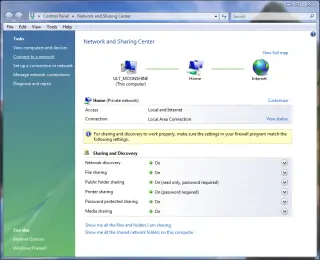Vista makes networking easier
Networking has always been voodoo in Windows. That’s because it is innately complicated with many layers of software and hardware working together to send and receive data between computers.
Windows Vista makes networking a lot easier. In developing the new technology, Microsoft created a new Network and Sharing Center that controls much of the settings needed to make networking easy.
On the face of it it’s a nice new design. Alas, some of the deep features can be a little ornery. Still, it will make networking with Windows Vista about 50 per cent easier than it was with Windows XP.
To access the Network and Sharing Center, simply click the Windows button in Vista and type network and sharing in the search box on the Start menu. When the Network and Sharing Center item appears on the Start menu, click it.
The new Network and Sharing controls are divided into three sections as follows:
 Top section: This shows the status of your connection starting with the name of you computer on the left. The name of the router or network device it is connected to follows, and then comes the Internet beyond that. To see a full map of the network you are on click the “View full map†icon.
Top section: This shows the status of your connection starting with the name of you computer on the left. The name of the router or network device it is connected to follows, and then comes the Internet beyond that. To see a full map of the network you are on click the “View full map†icon.
 The middle section below that shows the status of your access. Under Access: Local indicates you are connected to computers in your home or work network. Internet shows you are connected to the Internet through your network.
The middle section below that shows the status of your access. Under Access: Local indicates you are connected to computers in your home or work network. Internet shows you are connected to the Internet through your network.
You will also see the signal strength here if you are connected with a wireless link using Wi-Fi. Clicking View Status will also show you details about your connection including duration and speed.
- Below that are network settings that control the status of sharing data on your system and whether others on your network can detect your system (discovery).
To toggle these on and off click the down arrow next to each one and settings that you can change will be revealed. Here’s a guide to what each one does: - Network discovery: This turns on a setting that makes it easier for other systems on your network to detect (or “seeâ€) your system.
- File sharing: This setting turns on the ability to share files with other systems on your network
- Public folder sharing: This setting turns on a public folder located on your system. It is at c:UsersPublic, and it is an open folder where you can put things in for people to grab across the network easily.
- Printer sharing: This allows the sharing of a local printer attached to your computer with other computers on your network.
- Password-protected sharing: This allows only those who have a user account set up on your system to access files on your system from another computer.
- Media sharing: This turns on sharing in Windows Media Player 11 so that any media it has is available to other systems with WMP11.